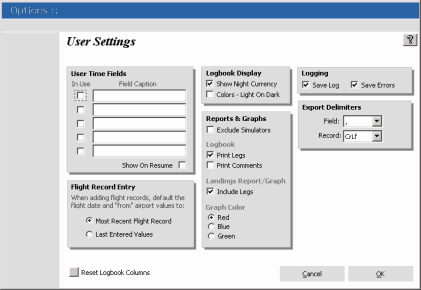User Settings
User settings allow each user to set their own personal options.
User Defined Time Fields
There are 5 user definable time fields for you to add your own cutom times. Enter a caption for each time field you wish to use and enable it by checking the "In Use" checkbox. Your custom time field will now be available in the logbook grid, time display (under the logbook record grid), user time summary, and logbook report.
You can not disable any user defined time fields that have flight records with time recorded in that field. You can, however, remove any flight records or update any records that have time on a user defined time field to "0" and uncheck the "In Use" checkbox to disable them.
To display your custom time field totals on your pilot resume, make sure the "Show On Resume" box is checked. Unchecking the box will keep any user time field totals from displaying on your resume.
|
Flight Record Entry
Under the custom time fields, there is a section that lets you decide how the default data is displayed when adding flight records. If the "Most Recent Flight Record" option is selected your default flight date will and from airport will be filled out with values from the most recent flight record entry. This is the normal setting when entering your flight records on a daily basis.
If you already have (or currently are) entering your flight records day to day, and are in the process of converting paper logbook data, you can select the "Last Entered Values" option to save time. This will default your flight data entry screen with the flight date and from airport data with the values from your last entered record.
Logbook Display
This option simply lets you select light text on a dark background or dark text on a light background for the record display under the logbook record grid.
Reports and Graphs
Check "Exclude Simulators" if you want reports and graphs to ignore any flight data the was done in an aircraft that is marked "Simulator". This will not affect how the logbook will report - all records are included regardless of aircraft options.
Print legs and comments in your logbook by checking the appropriate boxes under the "Logbook" section or uncheck so they do not print.
You can include each airport from flights with multiple legs in the "Landings" report and graph by checking the "Include Legs" checkbox under the Landings Report/Graph.
Auto Login
To completely bypass the login/logout screens and disable prompting, check the "Bypass Login Screen" checkbox. This option is only available with single user licenses.
Reset Logbook
The small button in the lower left hand side of the option screen will reset all logbook columns to their original default widths. |