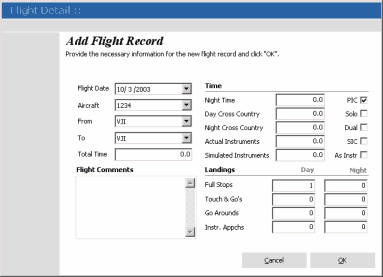The flight grid on the main form is where you add, edit, and delete flight records. You can use your keyboard or the the menu items just above the flight record grid to add, edit, and delete records. You can select flight records with your mouse or by navigating with the up and down arrows on your keyboard.
Adding Flight Records
To add flight records, click "Add" from the main flight grid menu items (or press the "Insert" key on your keyboard). You will then be prompted with the "Flight Detail" screen.
Flight Detail
First, select the date you wish to make your entry for from the date selector. Next, select the aircraft from the aircraft list just below. The aircraft field will default to the aircraft selected from your pilot information. Now, select your "To" and "From" airports and any comments about the flight. Continue entering your flight information until you have completed logging your time and landings. No need to worry about your entry being correct since all requirements are validated before you save your flight record.
When you are finished, click the "OK" button to insert your new record into the database and main flight grid.
Editing Flight Records
Selecting "Edit" (or pressing the "Enter" key on your keyboard) from the main flight grid will allow you to modify any previously entered flight records. The same validations will occur as when adding a record.
Delete Flight Records
Click the "Delete" button (or press the "Delete" key on your keyboard) on the main flight grid toolbar and you will be prompted with a disabled flight editor containing the selected record. Click the "OK" button on the flight editor screen to confirm delete. |