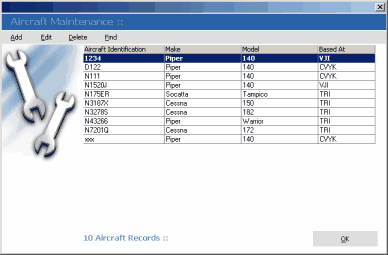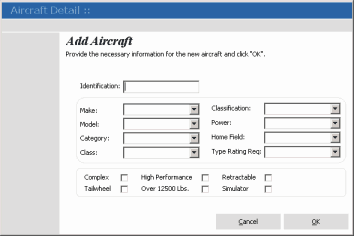The aircraft grid is where you add, edit, and delete aircraft records. To view the aircraft grid select "Maintenance->Aircraft->Aircraft..." from the main application menu. You can use your keyboard or the the menu items just above the aircraft record grid to add, edit, and delete records. You can select aircraft records with your mouse or by navigating with the up and down arrows on your keyboard.
Aircraft Grid
Adding Aircraft Records
To add aircraft records, click "Add" from the aircraft grid menu items (or press the "Insert" key on your keyboard). You will then be prompted with the "Aircraft Detail" screen.
Aircraft Detail
When you are finished, click the "OK" button to insert your new record into the database and aircraft grid. |
Editing Aircraft Records
Selecting "Edit" (or pressing the "Enter" key on your keyboard) from the aircraft grid will allow you to modify any previously entered aircraft records. The same validations will occur as when adding a record.
Delete Aircraft Records
Click the "Delete" button (or press the "Delete" key on your keyboard) on the aircraft grid toolbar and you will be prompted with a disabled airport detail screen containing the selected record. Click the "OK" button on the aircraft detail screen to confirm delete. |